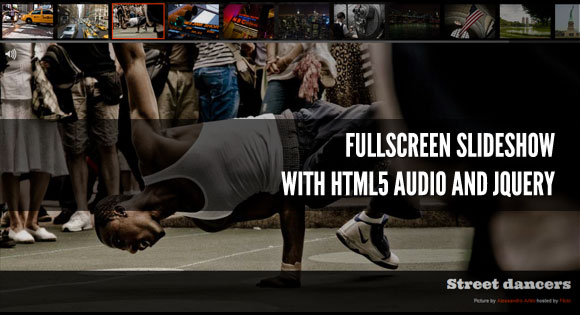
View demo Download source
In today’s tutorial we’ll create a fullscreen photo slideshow to illustrate a New York picture series. We will add sounds with the HTML5 audio element in order to give life to the gallery and try to recreate the ambient of this vibrant city.
To create the slideshow and the fullscreen picture display, we’ll use the Vegas jQuery plugin that compiles many ideas previously shared in Codrops articles in one plugin. The audio elements will be controlled with Buzz, a JavaScript audio library. You can find out more about these two plugins that I wrote on my website: Jay Salvat’s website.
The thumbnails navigation will be spiced up with a custom scrollbar using jScrollPane by Kelvin Luck and some easing effects provided by the jQuery easing plugin by George McGinley Smith.
The New York photography is by Alessandro Artini, check out his photos on his Flickr photostream.
The Markup
Let’s set the stage! First we create a placeholder to contain the picture title and credits.<div id="title"> <h1>New York Gallery</h1> <p>Pictures by <a href="http://www.flickr.com/">Alessandro Artini</a></p> </div>Then the thumbnails are placed in an unordered list. Each thumbnail is linked to a big representation of the picture and carry the title of the picture. Note that we add a data attribute to some links to adjust the vertical alignment of the displayed fullscreen picture to avoid cropping an important part.
Two empty divs are added to hold the pointer and the flash effect when the slides change.
<div id="flash"></div> <div id="thumbnails"> <ul> <li> <a href="01.jpg"> <img src="01b.jpg" title="New York moving" data-valign="top"> </a> </li> <li> <a href="02.jpg"> <img src="02b.jpg" title="New York traffic" data-valign="bottom"> </a> </li> <li> <a href="03.jpg"> <img src="03b.jpg" title="Street dancers"> </a> </li> ... </ul> <div id="pointer"></div> </div>Finally, we place the links for the pause and volume management.
<div id="pause"><a href="#">Paused</a></div> <div id="volume"><a href="#">Sounds</a></div>
The CSS
First, we’ll define the style of the title part which is placed at the bottom of the screen with a black background. We use the “rgba” notation which allow us to set the opacity of the color. Note that we prepend it by the standard hex notation #000 for older browsers.The heading will be in the nice Ultra font from the Google fonts collection:
#title {
background: #000;
background: rgba(0, 0, 0, 0.8);
bottom: 0px;
font: 11px Arial, Helvetica, sans-serif;
padding: 10px 20px;
position: fixed;
right: 0px;
text-align: right;
width: 100%;
}
#title h1 {
font: 30px 'Ultra', Arial, serif;
margin: 0;
padding: 0;
}We’ll follow the same technique for the thumbnails. The elements of the list are floated to display the pictures as an horizontal bar.#thumbnails {
background: #000;
background: rgba(0, 0, 0, 0.8);
height: 90px;
left: 0;
overflow: hidden;
position: fixed;
top: 0;
width: 100%;
}
#thumbnails ul {
margin: 0;
padding: 0;
}
#thumbnails li {
float: left;
list-style: none;
margin: 5px;
padding: 0;
}
#thumbnails a {
outline: none;
}
#thumbnails img {
width: 112px;
}The pointer is placed out of the page. It will be animated at the beginning of the slideshow and moved under the currently displayed slide.#pointer {
border: 2px solid #F30;
cursor: pointer;
height: 75px;
left: -100px;
margin: 3px;
position: absolute;
width: 112px;
}The flash effect is done with a pure white div fixed over the whole screen. By default it is hidden. It will be shown and faded out dynamically.#flash {
background: #FFF;
display: none;
height: 100%;
position: fixed;
width: 100%;
}The same idea holds for the pause text. It is hidden by default.#pause {
display: none;
font: 100px 'Ultra', arial, serif;
height: 100%;
opacity: 0.4;
position: absolute;
text-align: center;
text-shadow: 0 0 5px #000;
width: 100%;
}
#pause a {
color: #FFF;
height: 100px;
left: 50%;
margin: -50px 0 0 -250px;
position: absolute;
text-transform: uppercase;
top: 50%;
width: 500px;
}For the volume links we’ll use some nice icons. The volume button has three states defined by three classes showing different icons. We use the CSS sprites technique to reduce the number of png files loaded. Read more about the CSS image replacement and CSS sprites technique on Css-tricks.#volume {
left: 10px;
opacity: 0.8;
position: absolute;
top: 100px;
}
#volume a {
background: transparent url(../img/icons.png) no-repeat;
display: block;
height: 30px;
text-indent: -9999px;
width: 30px;
}
#volume.all a {
background-position: 0 0;
}
#volume.some a {
background-position: -30px 0;
}
#volume.none a {
background-position: -60px 0;
}Finally, we’ll customize some Vegas default styles to adjust the overlay pattern and the position of the loading indicator..vegas-loading {
top: auto;
bottom: 40px;
left: 40px;
}
.vegas-overlay {
background-image: url(../js/vegas/overlays/02.png);
}And we’ll also make some adjustments to the jScrollPane default styles in order to get a nice scrollbar fitting our gallery..jspHorizontalBar {
height: 5px;
}
.jspHorizontalBar .jspTrack {
background: #333;
}
.jspHorizontalBar .jspDrag {
background: #666;
cursor: ew-resize;
}
#thumbnails:hover .jspHorizontalBar .jspDrag {
background: #F30;
}The JavaScript
We are reaching the main part: the JavaScript. Let’s start by caching some elements. The picture array will hold all the slides and their title and vertical alignment.var pictures = [], $pointer = $( '#pointer' ), $thumbnails = $( '#thumbnails' ), $title = $( '#title' ), $pause = $( '#pause' ), $flash = $( '#flash' ), $volume = $( '#volume' );It’s time to define the sounds of our gallery with Buzz. The HTML5 audio element is now supported by all modern browsers. Sounds are supported in a native way without the need for Flash. Unfortunately, there is not a single audio format supported by all of them. MP3 would have been a good choice, but Firefox doesn’t support it. We have to convert our sounds to several formats. The best combination is OGG and MP3 formats. To convert our audio elements we used the free online file converter Online Convert.
Buzz allows us to group sounds in order to easily control them. This is what we do with all the camera sounds.
If the user’s browser doesn’t support the HTML5 audio element, Buzz degrades properly. In that case, we’ll simply hide the volume button.
The traffic sound is played and looped as soon as it is loaded.
buzz.defaults.formats = [ 'ogg', 'mp3' ];
var trafficSound = new buzz.sound( 'sounds/traffic' ),
clickSound = new buzz.sound( 'sounds/click' ),
focusSound = new buzz.sound( 'sounds/focus' ),
rewindSound = new buzz.sound( 'sounds/rewind' ),
cameraSounds = new buzz.group( clickSound, focusSound, rewindSound );
if ( !buzz.isSupported() ) {
$volume.hide();
}trafficSound.loop().play().fadeIn( 5000 );Now, let’s work on our thumbnails. We have to adjust the total width of the thumbnails bar. Without this step, the thumbnails would be display in more than one row.
$thumbnails.find( 'ul' ).width( function() {
var totalWidth = 0;
$( this ).find( 'li' ).each( function() {
totalWidth += $( this ).outerWidth( true );
});
return totalWidth;
});We’ll now apply jScrollPane to the thumbnails container. jScrollPane provides an easy way to work with its API. We use that in order to render a proper scrollbar when the window is resized. This API will be useful in a further step.$thumbnails.jScrollPane();
var jScrollPaneApi = $thumbnails.data( 'jsp' );
$( window ).bind( 'resize', function() {
jScrollPaneApi.reinitialise();
});Now, the Vegas plugin needs to be set. We’ll fill the picture array by grabbing some information from the thumbnails list and pass it to Vegas in order to start the slideshow. A four second delay is applied between the slides.$thumbnails.find( 'a' ).each( function() {
pictures.push({
src: $( this ).attr( 'href' ),
title: $( this ).find( 'img' ).attr( 'title' ),
valign: $( this ).find( 'img' ).data( 'valign' )
});
})
$.vegas( 'slideshow', {
backgrounds: pictures,
delay: 4000
})( 'overlay' );Vegas triggers a bunch of events. The one we need now is the onload event trigger when a slide is loaded and displayed. With the src attribute of the loaded image, we’ll get the number of the currently active thumbnail. Also, a sound is played.$( 'body' ).bind( 'vegasload', function( e, img ) {
var src = $( img ).attr( 'src' ),
idx = $( 'a[href='' + src + '']' ).parent( 'li' ).index();focusSound.play(); // ... });The title is modified in order to hold the picture title and is displayed with a nice fade-out/fade-in effect.
$title.fadeOut( function() {
$( this ).find( 'h1' ).text( pictures[ idx ].title );
$( this ).fadeIn();
});The flash is fired…$flash.show().fadeOut( 1000 );The pointer has to move over the current thumbnail. The jScrollPane API is used to automatically scroll the bar as the pointer is off the screen, but not if the user hovers over the bar.
var pointerPosition = $thumbnails.find( 'li' ).eq( idx ).position().left;
$pointer.animate({
left: pointerPosition
}, 500, 'easeInOutBack' );
if ( ( pointerPosition > $thumbnails.width()
|| pointerPosition < jScrollPaneApi.getContentPositionX() )
&& !$thumbnails.is( ':hover' ) ) {
jScrollPaneApi.scrollToX( pointerPosition, true );
}
$pointer.click( function() {
$thumbnails.find( 'a' ).eq( idx ).click()
});Let’s see what we have to do with our volume button. The idea is to mute or unmute some sounds as the button is clicked. We change the class of the button and set the muting or playing of the sounds accordingly.$volume.click( function() {
if ( $( this ).hasClass( 'all' ) ) {
cameraSounds.unmute();
trafficSound.mute();
$( this ).removeClass( 'all' ).addClass( 'some' );
} else if ( $( this ).hasClass( 'some' ) ) {
cameraSounds.mute();
trafficSound.mute();
$( this ).removeClass( 'some' ).addClass( 'none' );
} else {
cameraSounds.unmute();
trafficSound.unmute();
$( this ).removeClass( 'none' ).addClass( 'all' );
}
return false;
});Our gallery is almost set. Now we want that clicking a thumbnail displays a new slide and pauses the slideshow. Its cursor is set to the current number of the clicked thumbnail. That way the slideshow will restart at the right position. All the elements of the page are hidden and we display a “paused” message.Another sound is played.
$thumbnails.find( 'a' ).click( function() {
$pause.show();
$pointer.hide();
$volume.animate( { top: '20px' });
$thumbnails.animate( { top: '-90px' });
$title.animate( { bottom: '-90px' });
var idx = $( this ).parent( 'li' ).index();
$.vegas( 'slideshow', { step: idx } )( 'pause' );
rewindSound.play();
return false;
});A click on the “paused” word restarts the slideshow and the thumbnails and title are shown again.$pause.click( function() {
$pause.hide();
$pointer.show();
$volume.animate( { top:'100px' });
$title.animate( { bottom:'0px' });
$thumbnails.animate( { top:'0px' });
$.vegas( 'slideshow' );
clickSound.play();
return false;
});That’s it! We hope you enjoyed the tutorial of mashing up some plugins and like the noisy result!View demo Download source
Share and Enjoy:


























No hay comentarios:
Publicar un comentario